價格:免費
更新日期:2020-05-30
檔案大小:42.1 MB
目前版本:4.2
版本需求:macOS 10.12 或以上版本,64 位元處理器
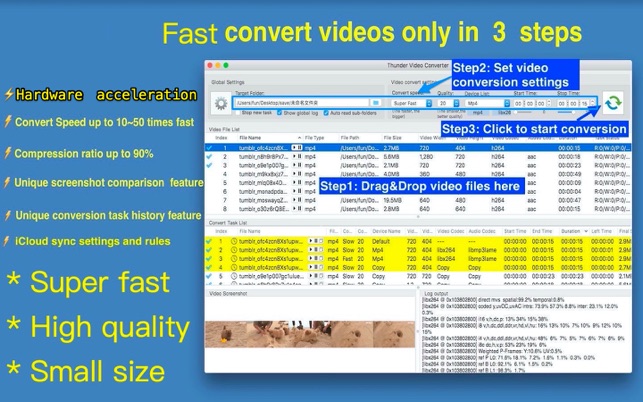
A very handy and powerful video format convert. It embed the most famous video converter FFMPEG in it, it convert videos extremely fast, the output video has very good quality and small file size .
[Key Features]
1. Without the loss of video quality, it only need 2~6 mins to convert 1 hour video. it can compress 1G video to only 100M.
2. Support hardware acceleration, cost much less cpu resource, and convert video faster
3. Support batch video trim&cut.
4. Support video merge.
5. Unique video comparison function, It is very easy to compare the quality of original video and the converted video.
6. Unique conversion history function, it can help to check the conversion history, help users to determine the best conversion parameter fast。
7. Support iCloud to sync app settings and to share video conversion rules.
8. Embed FFplay to preview video
[Basic Features]
1. Support all popular video format,including mpg,mp4,avi,3gp,rm,rmvb and etc.
2. Support customize video conversion parameter, support convert video for all computer , phone and pads.
3. Support read all videos in subfolders automatically, support video screenshot, video sorting, help users to choose videos to convert.
4. Support lossless video convert&cut , super fast without having to wait.
5. Support multiple video convert tasks.
[How to use]
Step1: Drag video files and folder to "video file list" table view;
Step2: Set output folder, choose video conversion parameters.
Step3: Choose the video from the file list to convert, then click "Convert" button and wait the conversion finished.
[Contact]
DummyApps@163.com
[FAQs]
1. why sometimes convert videos with custom conversion rule will fail?

Answer: Not all the combination of video codec , audio codec and video size are legal, some combination will cause conversion failed, users should try and find out the worked combination, by defaults, the default rules will works in most case.
3. How to batch trim video?
Answer:
1) Uncheck "Enable cut mode" in setting page
2) Select all the video files to be trimmed.
3) Choose the start time and stop time, and submit task
4) All selected videos will be trimmed with the same length both at the front and at the end.
4. How to sync app configure cross your Macs?
Answer:
1) login iCloud with your apple ID in all of your Mac
2) in Thunder video converter setting view, Click "sync to icloud" will upload settings to iCloud, and from other Mac, click "sync from iCloud" will update your app settings from iCloud.
5. Why sometimes convert video failed?
Answer: There are maybe 3 possibility。
1)The conversion parameters are not appropriate, you can change conversion rule to try again.
2) the video filename is too long or the target folder path is too long, please rename the video file to a short filename or choose a shorter target folder.
3) Maybe the target folder is not valid. please change a new target folder and try again, please don't choose system folder as target folder, it's best to create your own folder as target folder.
6. Why FFPlay ask for privilege to receive global key?
A: because FFPlay is controlled by keyboard, so please simply accept the prompt.
7. Why merge video fail?
A: all the videos to be merged should have the same resolution and encoder, if they don't, please convert to the same resolution and encoder first.
8. How to enable hardware acceleration?
A: Create convert rule from preference, the video coded choose h264_videotoolbox or other videotoolbox codec. then convert video with this rule.
if the output video quality of hardware acceleration rule is not acceptable, please set bitrate to improve the quality. 500kb is normal quality, 1000kb and above is high quality, you can also set the bitrate as 1/2 or 1/3 of original video file
[Copyright]
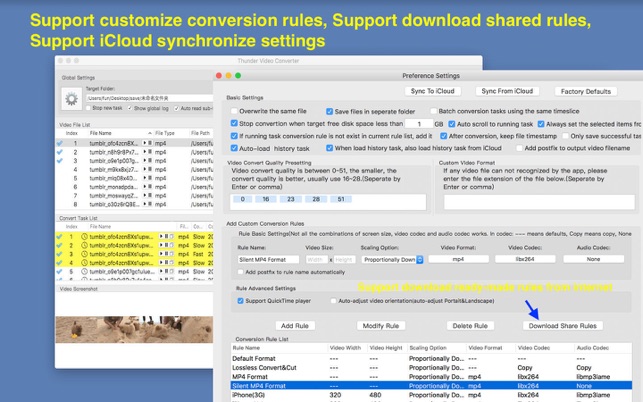
This App use binaries from FFMpeg binary, thanks very much to the great FFMpeg project and
the developers for the great job!
